Account
The account screen shows you the state of an account on a given date.
If you have any pocket accounts on the account being viewed, they will show up next to the main account card. You can horizontally scroll through these if they do not all fit on the screen. Tapping either the main card or a pocket account card will take you through to a details screen when you can see all events pertaining to the account. You can also long press on any of the account cards for other actions.
Timeline
By default it will show you the balances for the current date, but using the interactive timeline, you can scroll back as far as the first simulated date and as far forward as your Budget Period goes. Tapping on the date at the top will bring you back to today.
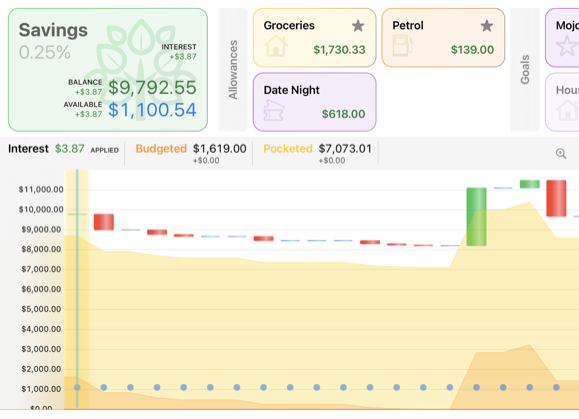
As you can see, the timeline shows quite a bit of information.
Each of the "candlesticks", represent the money flowing in and out of the account. These are depicted in green for days where the balance increased, red for the days that it decreased and a flat blue line for days that had no change.
The Budgeted and Pocketed amounts are shown as a curtain, which visually identifies how much has been budgeted in the account for future expenses (orange) and how much is pocketed (yellow).
The blue dots show you your available balance.